Common Digital Frustrations
Have a look through these common problems and see how many you deal with.
Note: I’m an experienced, self-trained digital ‘helper’, a mentor, as opposed to a computer technician. As such I can rectify many things but not everything, and conversely I’m good at many things technicians are not so good at.
I’m working on some checklists which will allow you to better visualise and communicate the assistance you need.
I’ll add them on this page when they are ready.
— Slow Performance: Computers can slow down over time due to various reasons such as too many programs running at once, low disk space, or malware.
— Software Updates: Keeping software up to date can be a hassle for some users, leading to outdated programs vulnerable to security threats.
— Forgotten Passwords: Users may forget passwords to their computers or online accounts, leading to difficulty accessing important data.
— File Organization: Cluttered file systems and disorganized folders can make it challenging to find documents or media files.
— Adware and Pop–Ups: Annoying advertisements or pop–up windows can disrupt productivity and compromise privacy.
— Startup Programs: Too many programs set to launch at startup can slow down boot times and overall system performance.
— Browser Compatibility: Websites may not display correctly or function properly in certain web browsers, leading to usability issues.
— Software Installation Errors: Issues during software installation can prevent programs from installing correctly or cause conflicts with existing software.
— Outdated Operating Systems: Running outdated operating systems can leave computers vulnerable to security threats and compatibility issues.
— Spam Emails: Unsolicited emails can clutter inboxes, waste time, and pose security risks if they contain malicious attachments or links.
— Unresponsive Programs: Applications may become unresponsive or freeze, requiring force quitting or restarting.
— Hard Drive Fragmentation: Fragmented hard drives can slow down read and write speeds, affecting overall system performance.
— Password Management: Difficulty managing multiple passwords for different accounts can lead to security risks or forgotten credentials.
— System Updates: Automatic system updates can sometimes cause compatibility issues or unexpected changes in functionality.
— Audio Problems: Issues with sound output or input devices can disrupt multimedia experiences or communication apps.
— Browser Hijacking: Malicious software can hijack web browsers, redirecting users to unwanted websites or displaying intrusive ads.
— Browser Cache and Cookies: Accumulated browser cache and cookies can consume disk space and potentially expose privacy risks.
— Display Resolution Problems: Incorrect display resolution settings can lead to blurry text, distorted images, or other issues.
— Keyboard and Mouse Malfunctions: Hardware problems with keyboards or mice can result in keys sticking, erratic cursor movement, or non–responsive buttons.
— Firewall Alerts: Inappropriate firewall alerts or notifications can confuse users and may indicate potential security threats or misconfigurations.
— System Crashes During Updates: Unexpected system crashes during software updates can lead to incomplete installations or system instability.
— Browser Extensions: Malicious or poorly coded browser extensions can cause performance issues or compromise user privacy.
— Unwanted Software Bundles: Software installations may include bundled programs or toolbars that users may not want, leading to clutter and potential security risks.
— System Tray Overload: Too many icons in the system tray can clutter the taskbar and make it difficult to find important notifications or utilities.
— System Clock Incorrect: Incorrect system time or date settings can cause issues with scheduling, time–sensitive tasks, or syncing with online services.
— Disk Space Management: Running out of disk space can lead to performance issues, prevent software installations, or cause data loss.
— Automatic Updates Restarting Computer: Unexpected restarts due to automatic updates can disrupt work or cause data loss if unsaved changes are lost.
— Browser Security Warnings: Security warnings in web browsers can confuse users or indicate potential risks on websites.
— Battery Drain Issues: Laptop batteries may drain quickly due to software issues, background processes, or aging batteries.
— Unwanted Browser Redirects: Browsers may redirect to unwanted websites due to malware or browser hijacking.
— System Font Issues: Problems with system fonts can cause text to display incorrectly or become unreadable.
— Unwanted Browser Toolbars: Toolbars installed by browser extensions or bundled software can clutter the browser interface and slow down performance.
— File Association Problems: Incorrect file associations can prevent files from opening in the appropriate applications.
— System Font Scaling Issues: Problems with font scaling can cause text to appear too small or too large in applications or on the desktop.
— Missing System Icons: System icons like the volume or network icons may disappear from the taskbar, affecting accessibility.
— Unwanted Software Auto–Start: Software may set itself to launch automatically at startup without the user’s consent, affecting boot times.
— Unwanted Browser Notifications: Websites may prompt users to allow notifications, leading to unwanted pop–ups and distractions.
— Missing System Tray Icons: Icons in the system tray may disappear or become invisible, affecting accessibility to system utilities or notifications.
— Browser SSL Certificate Errors: SSL certificate errors in web browsers can prevent users from accessing secure websites or indicate potential security risks.
These are just some examples of problems you might be struggling with.
If you’re ready to take the next step, say hello today.